The iPad is almost a laptop computer. After all, you can write documents in Pages, and draw beautiful pictures in Sketchbook Pro. But when you need to print them out, your options get pretty slim.
Apple’s official answer for iPad printing is to sync your documents back to your Mac or PC and print from there. That works, of course. But that isn’t iPad printing. It’s Mac/PC printing. Fortunately, third parties have written apps to kinda, sorta, let you print from your iPad. We tried a bunch of them with a range of printers from Epson, HP, Canon and Lexmark.
iPad printing apps claim to do a lot, but in our testing, many of them simply didn’t work. There’s definitely still room for a brilliant third-party app which can print to a range of Wi-Fi printers, because we couldn’t find one. The best we could find was Air Sharing HD, an app that reliably prints to printers shared by Macs on the same Wi-Fi network as your iPad, but even that had some formatting oddities.
There are three basic types of iPad printing apps. The first, supposedly, print directly to Wi-Fi-enabled printers. The second look out on your Wi-Fi network for Macs sharing printers, and can print to the shared printers without any intervention from the Mac’s user. This is a decent solution if you go somewhere with Macs and printers. The third type requires you to run a server in the background on a Mac or PC every time you want to print something. I consider that an unforgivable kludge; at that point, you might as well just sync your iPad.
Direct Printing Apps
If you want to print photos directly to a WiFi-enabled Canon printer, Canon’s free Easy Photo-Print for iPhone worked on our iPad. It was ugly, because it’s an iPhone app that’s blown up to fit the iPad’s big screen. It only prints photos and screen shots that you saved to your photo gallery – no other kind of document. But it successfully printed photos to our Wi-Fi Canon Pixma MX870 printer.
Best Microsoft MCTS Training – Microsoft MCITP Training at Certkingdom.com
HP has a similar free app, HP iPrint Photo, which we’ve gotten to work on an iPhone before. But on our iPad, it couldn’t detect an HP Laserjet 1102w Wi-Fi-enabled printer to print directly. It did locate our Mac and print to a Laserjet being shared on the network, though.
We had less luck with ePrint ($2.99), which looked promising. ePrint says it prints contacts, photos, Web pages, notes or your clipboard (which means you can copy entire emails and then print them). But every time it tried to print to our Wi-Fi-connected HP or Epson printers, it crashed. Trying to print to the Canon, it just stalled out. ePrint had more luck printing to a Lexmark laser printer shared by a Mac on our network.
Printing to Shared Printers
The best app for general-purpose printing is Air Sharing HD ($9.99), which searches your Wi-Fi network for Macs (not Windows PCs!) with shared printers and then offers them up. It can’t access local files on your iPad. Instead, it attaches to a range of “servers” including MobileMe and email accounts, and then prints to any printer connected to a Mac on the same network. Realistically, that means if you email any document on your iPad to yourself, you can open it in Air Sharing HD and print it. That’s not too bad. Air Sharing HD printed PDF, JPG, Pages and Word documents to shared Lexmark and Epson printers without a hitch, though it couldn’t print to an HP Laserjet 1102w.
If you’re planning to print out Office documents, though, watch out. Air Sharing HD printed Word and Pages documents in an odd format. One Pages document appeared with the left margin cut off. A Word document looked low-res, like a screen shot of itself rather than something rendered in the printer’s native fonts.
ePrint can handle some shared printers; we got it printing to the Lexmark laser printer, though it wouldn’t print to either the HP or Epson printers. Text printed from the clipboard showed up in high-res.
We also tried Documentz Pro ($6.99), which purports to print to shared printers. We don’t recommend Documentz Pro because it’s almost impossible to get your document into the app for printing. Documentz requires you to either download files “from the Web” with an incomprehensible interface, or upload them from a PC Web browser with a buggy one that truncated many of our longer files. It’s not worth the stress.
… And The Rest
Many other apps, such as the popular EuroSmartz line (including PrintCentral, Print & Share and others) don’t really talk to printers at all. They talk to a server that you have to run in the background on a Mac or PC, to connect to printers attached to that computer. If you’re that desperate to print, just e-mail or upload your document to somewhere a PC can access it, and use the PC to do the printing.
It’s clear the iPad needs a good printing app that doesn’t use horrific kludges. HP and Canon show that their Wi-Fi printers can work with an iPad; now an enterprising developer just needs to write an app that prints to them properly.
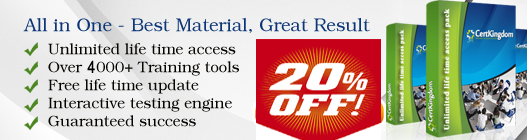






Post your comments