If you happen to be on a fast (and really fast) broadband connection, this tip would actually help you out getting there, even faster.
Most of the modern day web browsing speed is limited by the peeks of the IO of your hard disk drives. High seek times and relatively slow transmission rates when compared to RAM speeds can add up to actually gives out slow browsing experience. Even switching to a SSD harddrive won’t help you much as SSDs are more helpful when writing/reading large data files.
The Problem: Forcing apps to run on Virtual memory (swap partition) was necessary when our PCs were actually limited in the amounts of physical RAM available.
The Solution: Let he IO hungry apps run in RAM using RAM Disks.
With something of the order of 4G RAM on laptops and 8GB+ on desktop, its perfect time to shift the IO read/write hungry apps to RAM, and achieve splendid results. Since we’ve sufficient control over apps runtime, this Tweak is actually efficiently possible on most OSes like Linux desktops (Fedora, Ubuntu), Mac OS X, and on Windows.
Best Microsoft MCTS Training – Microsoft MCITP Training at Certkingdom.com
Speedup Browsing on Linux: You can create large RAMdisks which is then used by your favorite browser: Chrome or Firefox. You can follow instructions over here for Fedora, Ubuntu.
Speedup Browsing on Mac OS X (Leopard, Snow Leopard): Esperance DV allows you to create RAMDisks on a OSX machine and is available for configuration on “Preferences” pane.
Just select how much space you want to dedicate to the disk and create it. You can have Espérance DV recreate the RAM disk on start and even have it automatically restore from a disk image. There is a check box for moving Safari’s Web Cache to the RAM disk, which creates the necessary symlink. In addition, you can use this trick to speed up anything e.g. Xcode builds.
You can move Firefox’s cache directory to speed it up :
$ rm -r ~/Library/Caches/Firefox
$ ln -s /Volumes/RamDisk/Firefox ~/Library/Caches/Firefox
Speedup Browsing on Windows:
Here’s how to speedup Firefox without using RAMdrive on windows:
* Open firefox and goto about:config in your address bar and type “browser.cache” into the fileter bar.
* For browser.cache.disk.enable set the value to false
* Search for: browser.cache.memory.enable and set it to true.
* Right-click anywhere, in the menu select New > Integer. Name: browser.cache.memory.capacity and press OK button. In the next window, enter the size you want the cache in kilobytes (for example, typing 200000 would create a cache of 200 mb). A value of -1 forces Firefox to dynamically determine the cache size depending on the available system RAM.
Alternatively you can create a RAM disk on windows, and then move cache directories of Firefox, Chrome to it.,
How much is the speed improvement?
Enormous!!! On my Laptop running running Chrome in Ubuntu, the memory read speed jumped from 1.2 MB/s to 95MB/s (90x times approx) which is huge. (This hard disk gives 30MB/s for large file copies). And on my mac running Snow Leopard on SSD drive, it jumped by around 10x times.
So if you are on a broadband that has speeds around than 8mbps (or higher), you should start seeing improvements immediately after applying this tweak. However, the tweak still works for slower connections, especially if your HDD isn’t that new or badly fragmented.
We write latest and greatest in Browsers, Google, Tech Guides, Apple,
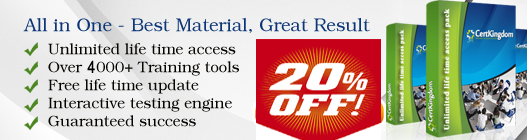






Post your comments